Today I came to know about the Dynamic suggestions link. This is used to give your product suggestions and Bug Reporting. This helps to make future versions of Microsoft Dynamics better.
Please click the link to connect to the dynamicsuggestions.
Today I came to know about the Dynamic suggestions link. This is used to give your product suggestions and Bug Reporting. This helps to make future versions of Microsoft Dynamics better.
Please click the link to connect to the dynamicsuggestions.
In Microsoft Dynamics NAV RT Client, pages has default actions like New, Edit, View and etc…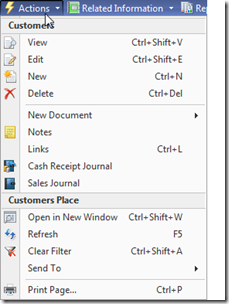 In the ListPage, New action is promoted and shown in the New Promoted Category. This action is not promoted in the card part.
In the ListPage, New action is promoted and shown in the New Promoted Category. This action is not promoted in the card part.
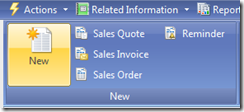 According to my requirement, I do not want New promoted action in the listpage. This can be achived by customizing the Actions like the following:
According to my requirement, I do not want New promoted action in the listpage. This can be achived by customizing the Actions like the following:
But this process should need to be done in every client. The same requirement can be achieved by modifying the TIF information.
For Customer List Example: Remove the CardFormID field value in the TIF information for the Customer List and transform the page to form..
Limitations: Double clicking the Customer List will not open the Customer Card (Standard Functionality). Work around is to create a new action to open the Card and promote this action.
In Microsoft Dynamics NAV, CurrForm.SAVERECORD or CurrPage.SAVERECORD is used to save the current record shown on the form/page. CurrForm.UPDATE(True or False) or CurrPage.UPDATE(True or False) is used to save the current record based on the parameter and updates the controls in the form/page.
Using the two functions together in the form/page does not give any error normally but error will be displayed in pages if the following code is called before inserting the record.
CurrPage.SAVERECORD();//Which save the record.
CurrPage.UPDATE;//Which updates the controls.
For Example: Add the above lines of code in the Type – OnValidate() in the “46 Sales Order Subform” page and try to insert the sales line.
![]() This is because above set of code is trying to insert the record in two places one is using SAVERECORD and second is UPDATE (even though Parameter is FALSE).
This is because above set of code is trying to insert the record in two places one is using SAVERECORD and second is UPDATE (even though Parameter is FALSE).
In Microsoft Dynamics NAV tables, we can create BLOB fields to store large amount of data. It is not possible to read the data in the BLOB fields directly.
The following steps shows the procedure to read the BLOB data. In this example, I have taken “User Metadata” table to read the data in the “Page Metadate Delta” field.
1) Create a codeunit with the below variables.
| Name | DataType | Subtype | Length |
| UserMetadata | Record | User Metadata | |
| Data | InStream | ||
| Line | Text | 1024 | |
| Pos | Integer | ||
| File1 | File |
2) Add the following code to the codeunit.
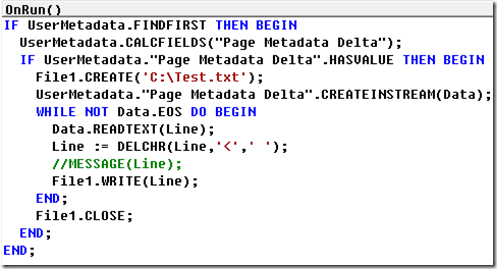 3) Save and Run the codeunit. Text file will be created in the given path with the data in the BLOB field.
3) Save and Run the codeunit. Text file will be created in the given path with the data in the BLOB field.
Thanks,
Veerendra CH.
In Microsoft Dynamics NAV, AllObjWithCaption table is one of the virtual table from the older versions.
This AllObjWithCaption virtual table holds all the objects details like Type, ID, Name and Caption.
One new field Object Subtype is added to this table in NAV 2009.
This field is used to store subtype of two object types. 1) Codeunits 2) Pages
Codeunits has three Subtypes.
1) Normal: These are normal coduenits.
2) Test: Testing Codeunit
3) TestRunner: Test runner codeunit, used to run the Test Codeunits.
Pages has different subtypes like Card, List, Worksheet, Document, etc…