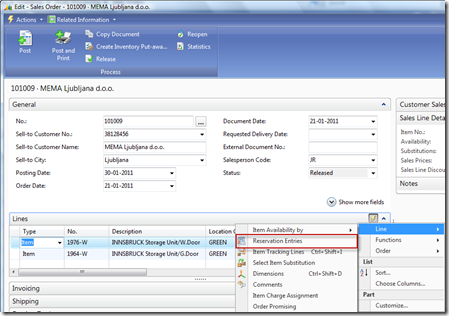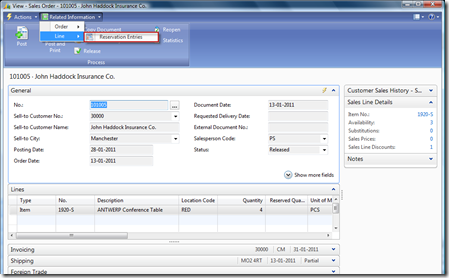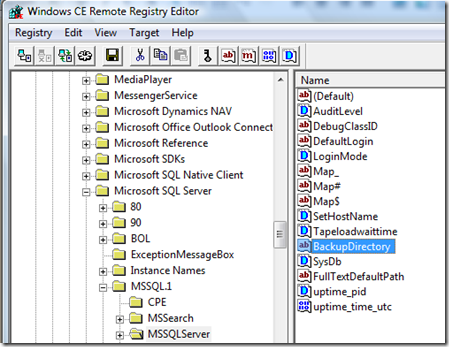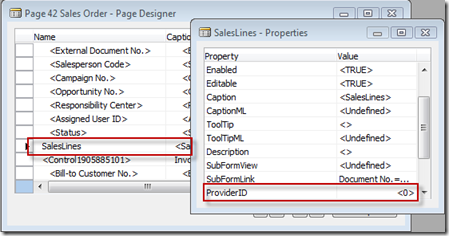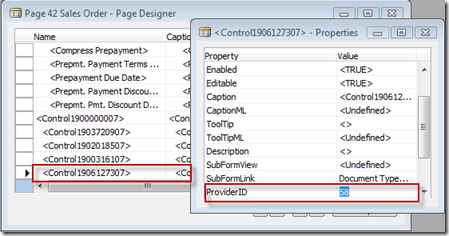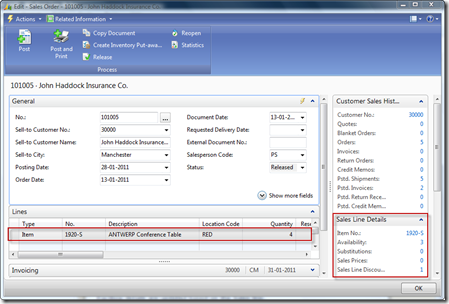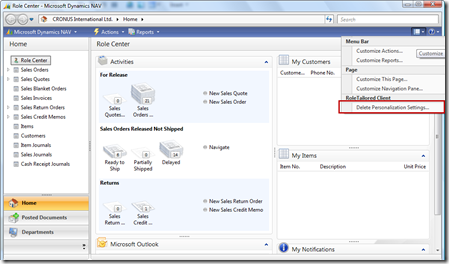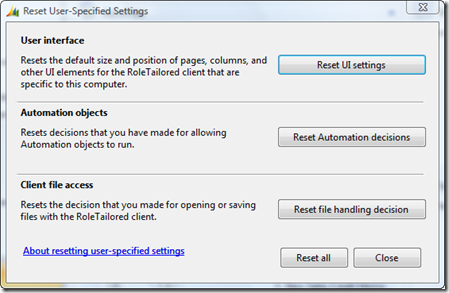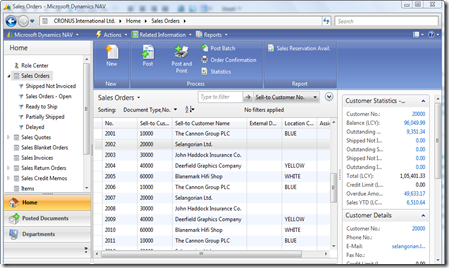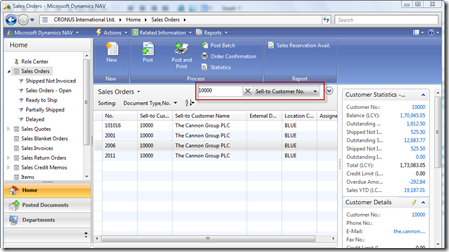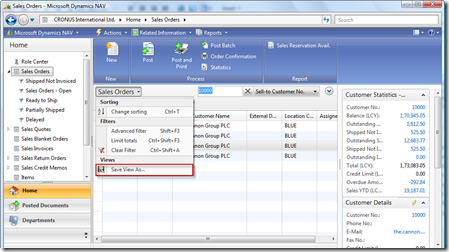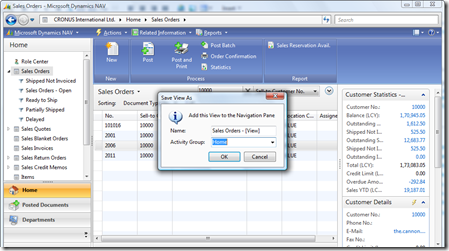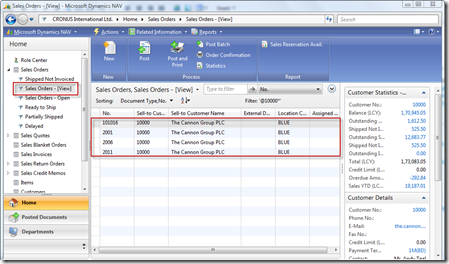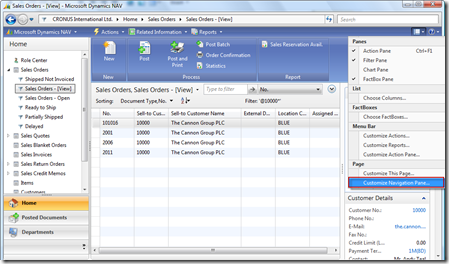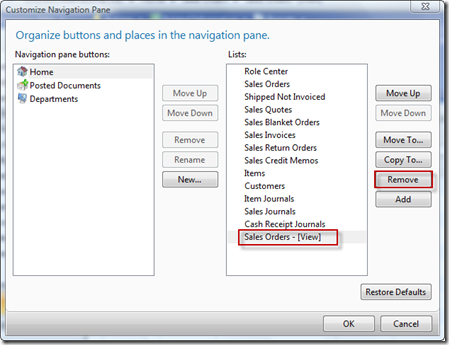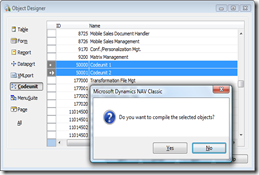In the NAV 2009 SP1, it is possible to run the Page from the Object Designer.
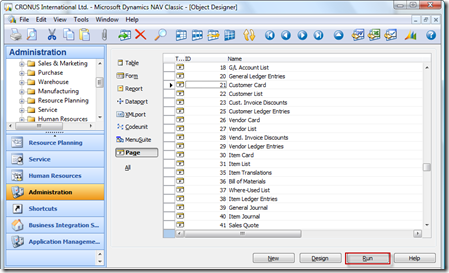 In the Object Designer, Run button will open the related page in Role Tailored Client. I think this is achieved using the HYPERLINK function in Navision.
In the Object Designer, Run button will open the related page in Role Tailored Client. I think this is achieved using the HYPERLINK function in Navision.
HYPERLINK function passes a URL as an argument to an Internet browser.
By adding the following code in OnPush Tirgger of any button will open the related page in Role Tailored Client.
HYPERLINK('DynamicsNAV:////runpage?page=' + FORMAT(ID));
Here ID valud should be Page ID.
The above code can also be applied to open the reports in Role Tailored Client.
HYPERLINK('DynamicsNAV:////runreport?report=' + FORMAT(ID));
The above line of code can be added to any form/page to open the pages/reports dynamically.